align-content
Baseline Widely available *
This feature is well established and works across many devices and browser versions. It’s been available across browsers since September 2015.
* Some parts of this feature may have varying levels of support.
A propriedade CSS align-content define a distribuição entre e ao redor dos items do conteúdo do eixo transversal de uma flexbox ou do eixo de bloco de uma grid.
O exemplo interativo abaixo use Grid Layout para demonstrar alguns dos valores dessa propriedade.
Experimente
This property has no effect on single line flex containers (i.e. ones with flex-wrap: nowrap).
Syntax
/* Basic positional alignment */
/* align-content does not take left and right values */
align-content: center; /* Pack items around the center */
align-content: start; /* Pack items from the start */
align-content: end; /* Pack items from the end */
align-content: flex-start; /* Pack flex items from the start */
align-content: flex-end; /* Pack flex items from the end */
/* Normal alignment */
align-content: normal;
/* Baseline alignment */
align-content: baseline;
align-content: first baseline;
align-content: last baseline;
/* Distributed alignment */
align-content: space-between; /* Distribute items evenly
The first item is flush with the start,
the last is flush with the end */
align-content: space-around; /* Distribute items evenly
Items have a half-size space
on either end */
align-content: space-evenly; /* Distribute items evenly
Items have equal space around them */
align-content: stretch; /* Distribute items evenly
Stretch 'auto'-sized items to fit
the container */
/* Overflow alignment */
align-content: safe center;
align-content: unsafe center;
/* Global values */
align-content: inherit;
align-content: initial;
align-content: revert;
align-content: unset;
Values
start-
The items are packed flush to each other against the start edge of the alignment container in the cross axis.
end-
The items are packed flush to each other against the end edge of the alignment container in the cross axis.
flex-start-
The items are packed flush to each other against the edge of the alignment container depending on the flex container's cross-start side. This only applies to flex layout items. For items that are not children of a flex container, this value is treated like
start. flex-end-
The items are packed flush to each other against the edge of the alignment container depending on the flex container's cross-end side. This only applies to flex layout items. For items that are not children of a flex container, this value is treated like
end. center-
The items are packed flush to each other in the center of the alignment container along the cross axis.
normal-
The items are packed in their default position as if no
align-contentvalue was set. baseline,first baseline,last baseline-
Specifies participation in first- or last-baseline alignment: aligns the alignment baseline of the box's first or last baseline set with the corresponding baseline in the shared first or last baseline set of all the boxes in its baseline-sharing group.
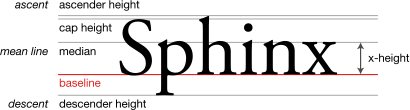
The fallback alignment for
first baselineisstart, the one forlast baselineisend. space-between-
The items are evenly distributed within the alignment container along the cross axis. The spacing between each pair of adjacent items is the same. The first item is flush with the start edge of the alignment container in the cross axis, and the last item is flush with the end edge of the alignment container in the cross axis.
space-around-
The items are evenly distributed within the alignment container along the cross axis. The spacing between each pair of adjacent items is the same. The empty space before the first and after the last item equals half of the space between each pair of adjacent items.
space-evenly-
The items are evenly distributed within the alignment container along the cross axis. The spacing between each pair of adjacent items, the start edge and the first item, and the end edge and the last item, are all exactly the same.
stretch-
If the combined size of the items along the cross axis is less than the size of the alignment container, any
auto-sized items have their size increased equally (not proportionally), while still respecting the constraints imposed bymax-height/max-width(or equivalent functionality), so that the combined size exactly fills the alignment container along the cross axis. safe-
Used alongside an alignment keyword. If the chosen keyword means that the item overflows the alignment container causing data loss, the item is instead aligned as if the alignment mode were
start. unsafe-
Used alongside an alignment keyword. Regardless of the relative sizes of the item and alignment container and whether overflow which causes data loss might happen, the given alignment value is honored.
Formal definition
| Initial value | normal |
|---|---|
| Aplica-se a | Block-containers, multi-column containers, flex containers |
| Inherited | não |
| Computed value | as specified |
| Animation type | discrete |
Formal syntax
align-content =
normal |
<baseline-position> |
<content-distribution> |
<overflow-position>? <content-position>
<baseline-position> =
[ first | last ]? &&
baseline
<content-distribution> =
space-between |
space-around |
space-evenly |
stretch
<overflow-position> =
unsafe |
safe
<content-position> =
center |
start |
end |
flex-start |
flex-end
Examples
CSS
#container {
height: 200px;
width: 240px;
align-content: center; /* Can be changed in the live sample */
background-color: #8c8c8c;
}
.flex {
display: flex;
flex-wrap: wrap;
}
.grid {
display: grid;
grid-template-columns: repeat(auto-fill, 50px);
}
div > div {
box-sizing: border-box;
border: 2px solid #8c8c8c;
width: 50px;
display: flex;
align-items: center;
justify-content: center;
}
#item1 {
background-color: #8cffa0;
min-height: 30px;
}
#item2 {
background-color: #a0c8ff;
min-height: 50px;
}
#item3 {
background-color: #ffa08c;
min-height: 40px;
}
#item4 {
background-color: #ffff8c;
min-height: 60px;
}
#item5 {
background-color: #ff8cff;
min-height: 70px;
}
#item6 {
background-color: #8cffff;
min-height: 50px;
font-size: 30px;
}
select {
font-size: 16px;
}
.row {
margin-top: 10px;
}
HTML
<div id="container" class="flex">
<div id="item1">1</div>
<div id="item2">2</div>
<div id="item3">3</div>
<div id="item4">4</div>
<div id="item5">5</div>
<div id="item6">6</div>
</div>
<div class="row">
<label for="display">display: </label>
<select id="display">
<option value="flex">flex</option>
<option value="grid">grid</option>
</select>
</div>
<div class="row">
<label for="values">align-content: </label>
<select id="values">
<option value="normal">normal</option>
<option value="stretch">stretch</option>
<option value="flex-start">flex-start</option>
<option value="flex-end">flex-end</option>
<option value="center" selected>center</option>
<option value="space-between">space-between</option>
<option value="space-around">space-around</option>
<option value="space-evenly">space-evenly</option>
<option value="start">start</option>
<option value="end">end</option>
<option value="left">left</option>
<option value="right">right</option>
<option value="baseline">baseline</option>
<option value="first baseline">first baseline</option>
<option value="last baseline">last baseline</option>
<option value="safe center">safe center</option>
<option value="unsafe center">unsafe center</option>
<option value="safe right">safe right</option>
<option value="unsafe right">unsafe right</option>
<option value="safe end">safe end</option>
<option value="unsafe end">unsafe end</option>
<option value="safe flex-end">safe flex-end</option>
<option value="unsafe flex-end">unsafe flex-end</option>
</select>
</div>
Result
Specifications
| Specification |
|---|
| CSS Box Alignment Module Level 3 # align-justify-content |
| CSS Flexible Box Layout Module Level 1 # align-content-property |
Browser compatibility
BCD tables only load in the browser
See also
- CSS Flexbox Guide: Basic Concepts of Flexbox
- CSS Flexbox Guide: Aligning items in a flex container
- CSS Grid Guide: Box alignment in CSS Grid layouts
- CSS Box Alignment