border-image-slice
Baseline Widely available
This feature is well established and works across many devices and browser versions. It’s been available across browsers since February 2017.
border-image-slice CSS 属性将使用 border-image-source 引用的图像划分为多个区域。这些区域组成了一个元素的边框图像。
尝试一下
切分过程会将图像分割为 9 个区域:四个角、四个边(edge)以及中心区域。四条切片线,从它们各自的侧面设置给定距离,控制区域的大小。
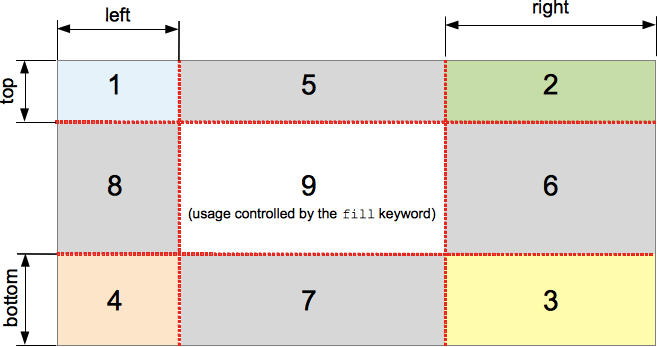
上图说明了每个区域的位置。
- 区域 1-4 为角区域(corner region)。每一个都被用于组成最终边框图像的四个角。
- 区域 5-8 边区域(edge region)。在最终的边框图像中重复、缩放或修改它们以匹配元素的大小。
- 区域 9 为中心区域(middle region)。它在默认情况下会被丢弃,但如果设置了关键字
fill,则会将其用作元素的背景图像。
border-image-repeat、border-image-width 和 border-image-outset 属性则用于定义如何使用这些图像。
语法
/* All sides */
border-image-slice: 30%;
/* vertical | horizontal */
border-image-slice: 10% 30%;
/* top | horizontal | bottom */
border-image-slice: 30 30% 45;
/* top | right | bottom | left */
border-image-slice: 7 12 14 5;
/* Using the `fill` keyword */
border-image-slice: 10% fill 7 12;
/* Global values */
border-image-slice: inherit;
border-image-slice: initial;
border-image-slice: revert;
border-image-slice: revert-layer;
border-image-slice: unset;
border-image-slice 属性可以用四个指定的 <number-percentage> 值来表示每一个图像切片的位置。负数是无效的,而大于其相应的最大尺寸的值则会被限制为 100%。
- 仅指定了一个位置(1 个值)时,创建的(上下左右)四个切片将具有相同的宽度/高度。
- 当指定了两个位置(2 个值)时,第一个值表示垂直方向的两个切片的高度(即 top 与 bottom),第二个值表示水平方向两侧切片的宽度(即 left 和 right)。
- 当指定了三个位置(3 个值)时,第一个值表示顶部切片的高度(即 top),第二个值表示水平方向两侧切片的宽度(即 left 和 right),第三个值则表示底部切片的高度(即 bottom)。
- 当指定了四个位置(4 个值)时,这四个值则分别对应 top、right、bottom、left(上、右、下、左)四个切片的宽度/高度。
可选值 fill 可放在上面声明的值的末尾。
取值
<number>-
表示到图像边缘的偏移量,在位图中的单位为像素点,在矢量图中则是坐标。对于矢量图,
<number>值与元素大小相关,而非矢量图的原始大小。因此,使用矢量图时,使用百分比值(<percentage>)更可取。 <percentage>-
以原始图像大小的百分比表示的边缘偏移量:水平偏移使用图像的宽度,垂直偏移则使用图像的高度。
fill-
保留图像的中心区域并将其作为背景图像显示出来,但其会堆叠在
background之上。它的宽度和高度分别对应顶部和左侧图像切片的宽度和高度。
形式定义
| 初始值 | 100% |
|---|---|
| 适用元素 | all elements, except internal table elements when border-collapse is collapse. It also applies to ::first-letter. |
| 是否是继承属性 | 否 |
| Percentages | refer to the size of the border image |
| 计算值 | one to four percentage(s) (as specified) or absolute length(s), plus the keyword fill if specified |
| 动画类型 | 按计算值的类型 |
形式语法
border-image-slice =
[ <number [0,∞]> | <percentage [0,∞]> ]{1,4} &&
fill?
示例
可调整的边框宽度和切片
以下示例展示了一个简单的带有边框图像的 <div>。引用的边框图像如下所示:

图像中钻石是长宽分别为 30px,所以我们将 border-width 和 border-image-slice 的值分别设置为 30px,以呈现完整且清晰的钻石图像。
border-width: 30px;
border-image-slice: 30;
这是我们在示例中采用的默认值。我们还额外提供了两个滑块,让你可以动态修改这两个属性的值,以查看对应的效果。
border-image-slice 用于改变每个边区域和角区域对应的图像切片(如果设置了 fill 关键字,则会额外包括图像的中心区域)的大小——将其改变为其他值会使边框中的形状看起来不太规则,但这会产生一些有趣的效果。
border-width 用于改变边框的宽度。引用的图像切片将被缩放以适应边框的大小。这意味着,如果边框宽度大于切片宽度,图像可能会变得模糊(除非使用了 SVG 矢量图)。
HTML
<div class="wrapper">
<div></div>
</div>
<ul>
<li>
<label for="width">滑动以调整 <code>border-width</code></label>
<input type="range" min="10" max="45" id="width" />
<output id="width-output">30px</output>
</li>
<li>
<label for="slice">滑动以调整 <code>border-image-slice</code></label>
<input type="range" min="10" max="45" id="slice" />
<output id="slice-output">30</output>
</li>
</ul>
CSS
.wrapper {
width: 400px;
height: 300px;
}
div > div {
width: 300px;
height: 200px;
border-width: 30px;
border-style: solid;
border-image: url(https://interactive-examples.mdn.mozilla.net/media/examples/border-diamonds.png);
border-image-slice: 30;
border-image-repeat: round;
}
li {
display: flex;
place-content: center;
}
JavaScript
const widthSlider = document.getElementById("width");
const sliceSlider = document.getElementById("slice");
const widthOutput = document.getElementById("width-output");
const sliceOutput = document.getElementById("slice-output");
const divElem = document.querySelector("div > div");
widthSlider.addEventListener("input", () => {
const newValue = widthSlider.value + "px";
divElem.style.borderWidth = newValue;
widthOutput.textContent = newValue;
});
sliceSlider.addEventListener("input", () => {
const newValue = sliceSlider.value;
divElem.style.borderImageSlice = newValue;
sliceOutput.textContent = newValue;
});
结果
规范
| Specification |
|---|
| CSS Backgrounds and Borders Module Level 3 # the-border-image-slice |
浏览器兼容性
BCD tables only load in the browser
参见
- 图解说明 1 到 4 个值的语法
- MDN 博客上的 CSS 中的边框图像:Interop 2023 的关键关注领域(2023)