Test your skills: Selectors
The aim of this skill test is to assess whether you understand CSS selectors.
Note: Click "Play" in the code blocks below to edit the examples in the MDN Playground. You can also copy the code (click the clipboard icon) and paste it into an online editor such as CodePen, JSFiddle, or Glitch. If you get stuck, you can reach out to us in one of our communication channels.
Task 1
In this task, use CSS to do the following things, without changing the HTML:
- Make
<h1>headings blue. - Give
<h2>headings a blue background and white text. - Cause text wrapped in a
<span>to have a font-size of 200%.
Your final result should look like the image below:
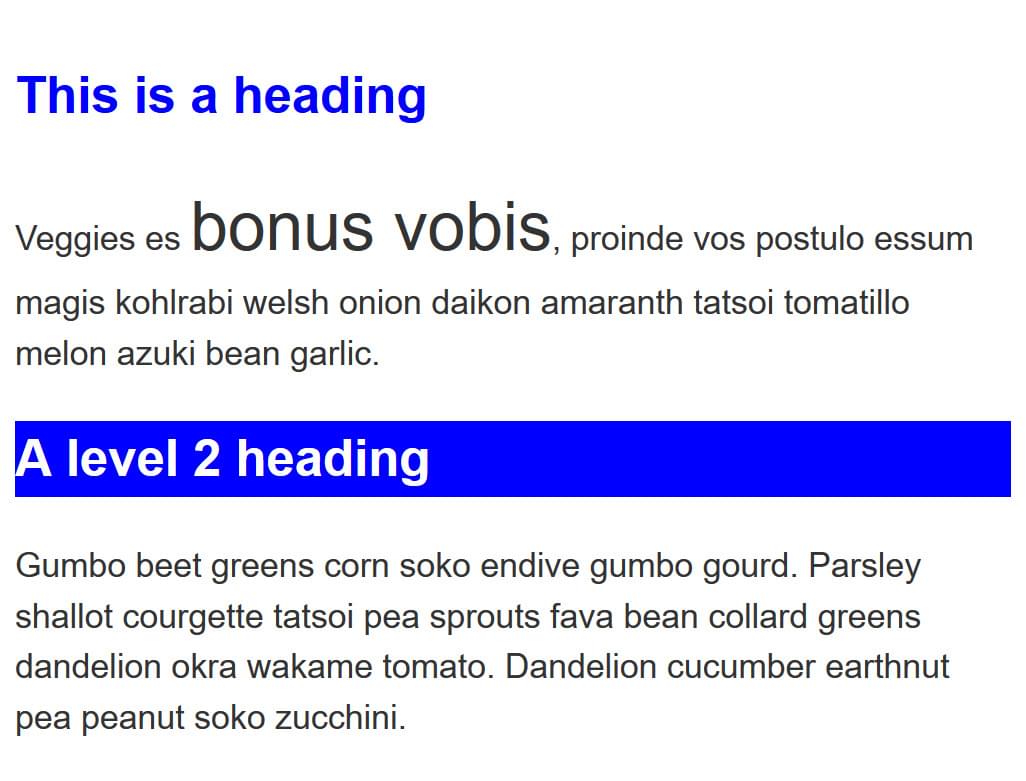
Try to update the code below to recreate the finished example:
<div class="container">
<h1>This is a heading</h1>
<p>
Veggies es <span>bonus vobis</span>, proinde vos postulo essum magis
kohlrabi welsh onion daikon amaranth tatsoi tomatillo melon azuki bean
garlic.
</p>
<h2>A level 2 heading</h2>
<p>
Gumbo beet greens corn soko endive gumbo gourd. Parsley shallot courgette
tatsoi pea sprouts fava bean collard greens dandelion okra wakame tomato.
Dandelion cucumber earthnut pea peanut soko zucchini.
</p>
</div>
body {
font: 1.2em / 1.5 sans-serif;
}
/* Add styles here */
Click here to show the solution
You need to target the h1, h2 and span selectors to change their color or size.
h1 {
color: blue;
}
h2 {
background-color: blue;
color: white;
}
span {
font-size: 200%;
}
Task 2
In this task, we want you to make the following changes to the look of the content in this example, without changing the HTML:
- Give the element with an id of
speciala yellow background. - Give the element with a class of
alerta 1px grey border. - If the element with a class of
alertalso has a class ofstop, make the background red. - If the element with a class of
alertalso has a class ofgo, make the background green.
Your final result should look like the image below:
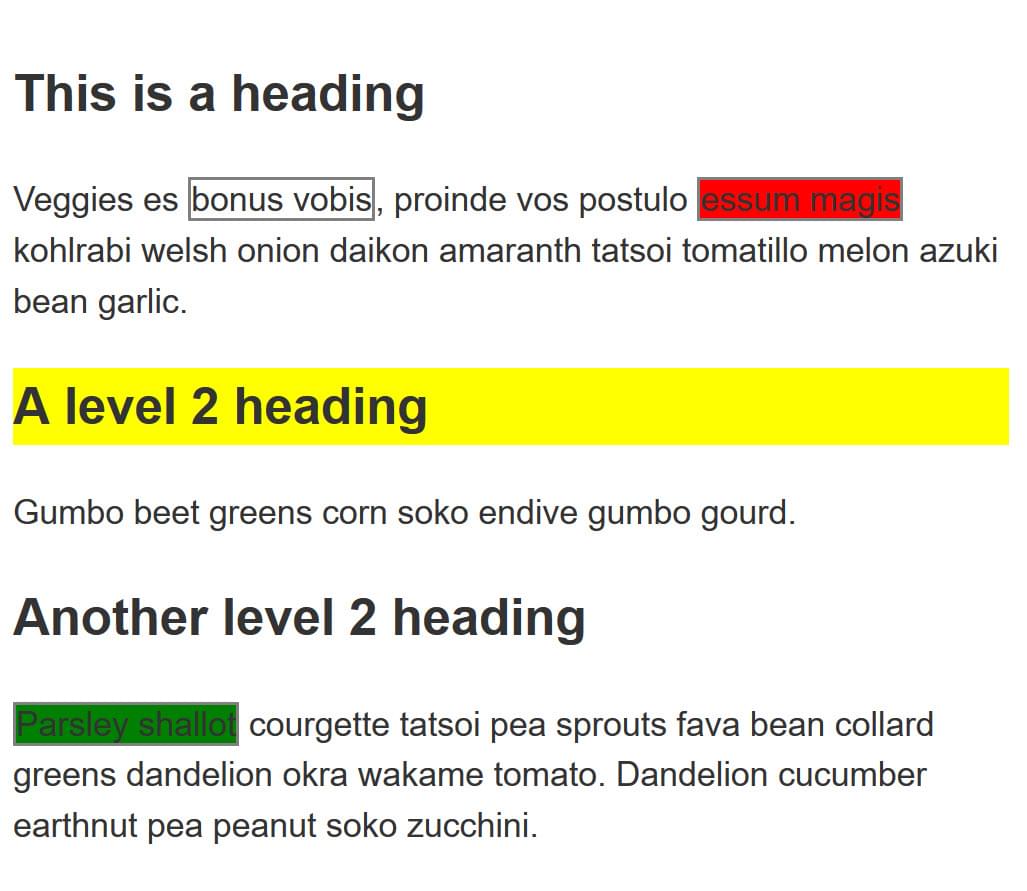
Try to update the code below to recreate the finished example:
<div class="container">
<h1>This is a heading</h1>
<p>
Veggies es <span class="alert">bonus vobis</span>, proinde vos postulo
<span class="alert stop">essum magis</span> kohlrabi welsh onion daikon
amaranth tatsoi tomatillo melon azuki bean garlic.
</p>
<h2 id="special">A level 2 heading</h2>
<p>Gumbo beet greens corn soko endive gumbo gourd.</p>
<h2>Another level 2 heading</h2>
<p>
<span class="alert go">Parsley shallot</span> courgette tatsoi pea sprouts
fava bean collard greens dandelion okra wakame tomato. Dandelion cucumber
earthnut pea peanut soko zucchini.
</p>
</div>
body {
font: 1.2em / 1.5 sans-serif;
}
/* Add styles here */
Click here to show the solution
This tests that you understand the difference between class and id selectors and also how to target multiple classes on an item.
#special {
background-color: yellow;
}
.alert {
border: 2px solid grey;
}
.alert.stop {
background-color: red;
}
.alert.go {
background-color: green;
}
Task 3
In this task, we want you to make the following changes without changing the HTML:
- Style links, making the link-state orange, visited links green, and remove the underline on hover.
- Make the first element inside the container
font-size: 150%and the first line of that element red. - Stripe every other row in the table by selecting these rows and giving them a background color of
#333and foreground white.
Your final result should look like the image below:
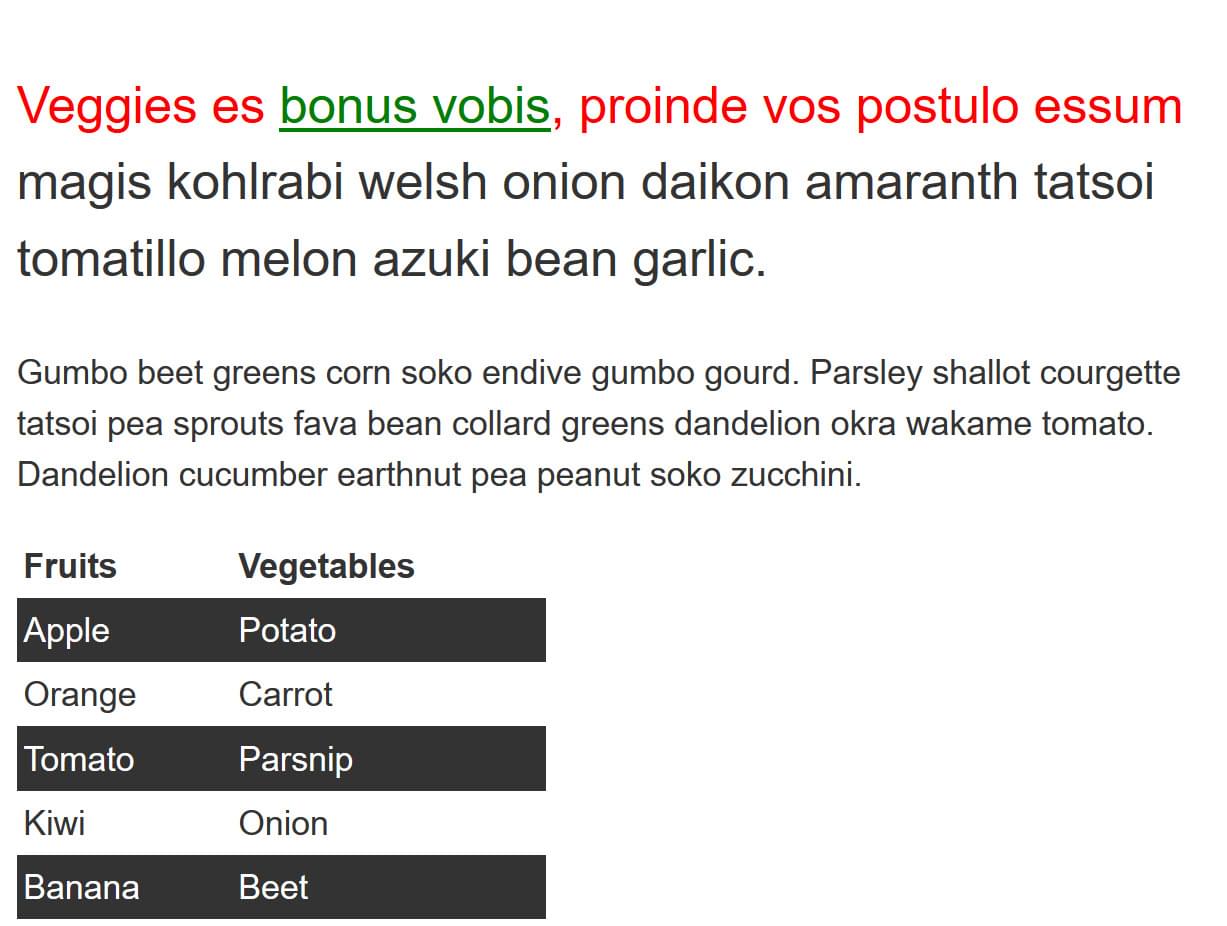
Try to update the code below to recreate the finished example:
<div class="container">
<p>
Veggies es <a href="http://example.com">bonus vobis</a>, proinde vos postulo
essum magis kohlrabi welsh onion daikon amaranth tatsoi tomatillo melon
azuki bean garlic.
</p>
<p>
Gumbo beet greens corn soko endive gumbo gourd. Parsley shallot courgette
tatsoi pea sprouts fava bean collard greens dandelion okra wakame tomato.
Dandelion cucumber earthnut pea peanut soko zucchini.
</p>
<table>
<tbody>
<tr>
<th>Fruits</th>
<th>Vegetables</th>
</tr>
<tr>
<td>Apple</td>
<td>Potato</td>
</tr>
<tr>
<td>Orange</td>
<td>Carrot</td>
</tr>
<tr>
<td>Tomato</td>
<td>Parsnip</td>
</tr>
<tr>
<td>Kiwi</td>
<td>Onion</td>
</tr>
<tr>
<td>Banana</td>
<td>Beet</td>
</tr>
</tbody>
</table>
</div>
/* Add styles here */
Click here to show the solution
Apply a pseudo-class (:first-child) and pseudo-element (::first-line) to the content.
Style the :link, :visited, and :hover states of the a element, and create striped table rows using the :nth-child pseudo-class.
.container p:first-child {
font-size: 150%;
}
.container p:first-child::first-line {
color: red;
}
a:link {
color: orange;
}
a:visited {
color: green;
}
a:hover {
text-decoration: none;
}
tr:nth-child(even) {
background-color: #333;
color: #fff;
}
Task 4
In this task, we want you to do the following:
- Make any paragraph that directly follows an
<h2>element red. - Remove the bullets and add a 1px grey bottom border only to list items that are a direct child of the ul with a class of
list.
Your final result should look like the image below:
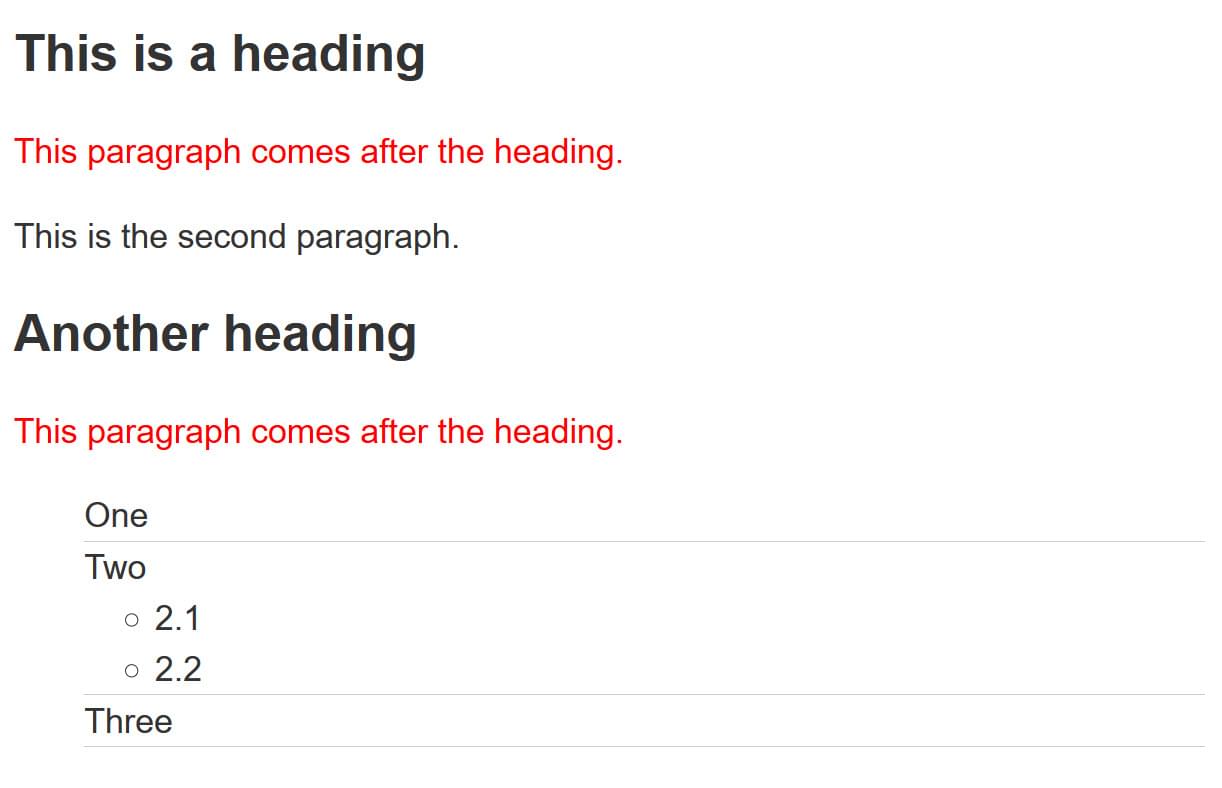
Try to update the code below to recreate the finished example:
<div class="container">
<h2>This is a heading</h2>
<p>This paragraph comes after the heading.</p>
<p>This is the second paragraph.</p>
<h2>Another heading</h2>
<p>This paragraph comes after the heading.</p>
<ul class="list">
<li>One</li>
<li>
Two
<ul>
<li>2.1</li>
<li>2.2</li>
</ul>
</li>
<li>Three</li>
</ul>
</div>
body {
font: 1.2em / 1.5 sans-serif;
}
/* Add styles here */
Click here to show the solution
This task checks that you understand how to use different combinators. Here's an appropriate solution:
h2 + p {
color: red;
}
.list > li {
list-style: none;
border-bottom: 1px solid #ccc;
}
Task 5
In this task, add CSS using attribute selectors to do the following:
- Target the
<a>element with atitleattribute and make the border pink (border-color: pink). - Target the
<a>element with anhrefattribute that contains the wordcontactsomewhere in its value and make the border orange (border-color: orange). - Target the
<a>element with anhrefvalue starting withhttpsand give it a green border (border-color: green).
Your final result should look like the image below:
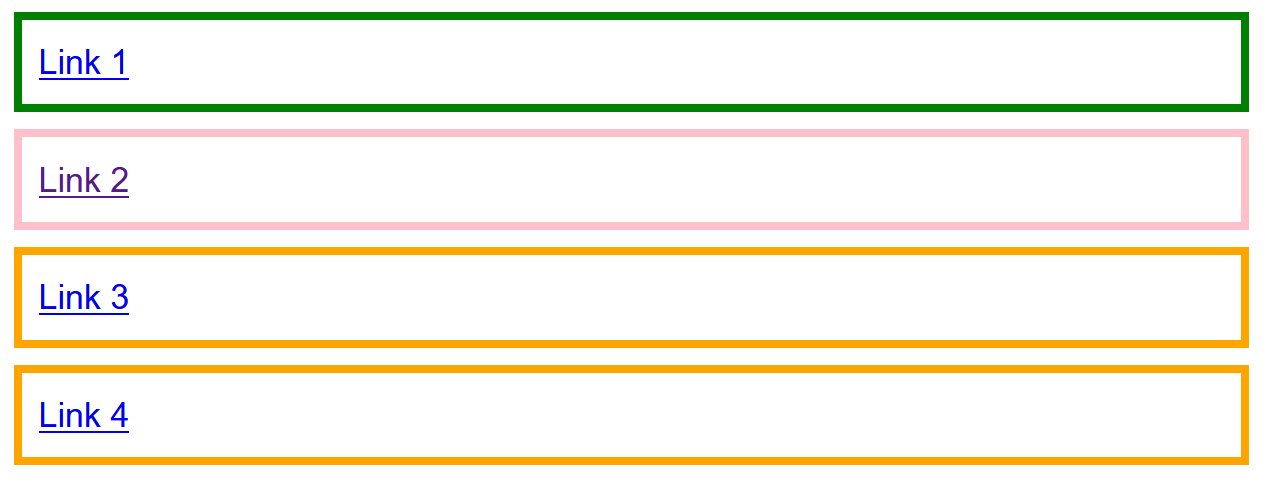
Try to update the code below to recreate the finished example:
<ul>
<li><a href="https://example.com">Link 1</a></li>
<li><a href="http://example.com" title="Visit example.com">Link 2</a></li>
<li><a href="/contact">Link 3</a></li>
<li><a href="../contact/index.html">Link 4</a></li>
</ul>
a {
border: 5px solid grey;
}
/* Add styles here */
Click here to show the solution
-
To select elements with a title attribute we can add title inside the square brackets (
a[title]), which will select the second link, which is the only one with a title attribute. -
Target the
<a>element with anhrefattribute which contains the word "contact" anywhere in its value and make the border orange (border-color: orange). There are two things we want to match here, the href value/contactand also../contact. So we need to match the string "contact" anywhere in the value using*=. This will select the third and fourth links. -
Target the
<a>element with an href value starting withhttpsand give it a green border (border-color: green). Look for anhrefvalue which starts with "https", so use^=to only select the first link.
a[title] {
border-color: pink;
}
a[href*="contact"] {
border-color: orange;
}
a[href^="https"] {
border-color: green;
}