Challenge: Image gallery
Now that we've looked at the fundamental building blocks of JavaScript, we'll test your knowledge of loops, functions, conditionals and events by getting you to build a fairly common item you'll see on a lot of websites — a JavaScript-powered image gallery.
Starting point
To start this challenge, you should go and grab the ZIP file for the example, unzip it somewhere on your computer, and do the exercise locally to begin with.
Alternatively, you could use an online editor such as CodePen, JSFiddle, or Glitch.
Note: If you get stuck, you can reach out to us in one of our communication channels.
Project brief
You have been provided with some HTML, CSS and image assets and a few lines of JavaScript code; you need to write the necessary JavaScript to turn this into a working program. The HTML body looks like this:
<h1>Image gallery example</h1>
<div class="full-img">
<img
class="displayed-img"
src="images/pic1.jpg"
alt="Closeup of a blue human eye" />
<div class="overlay"></div>
<button class="dark">Darken</button>
</div>
<div class="thumb-bar"></div>
The example looks like this:
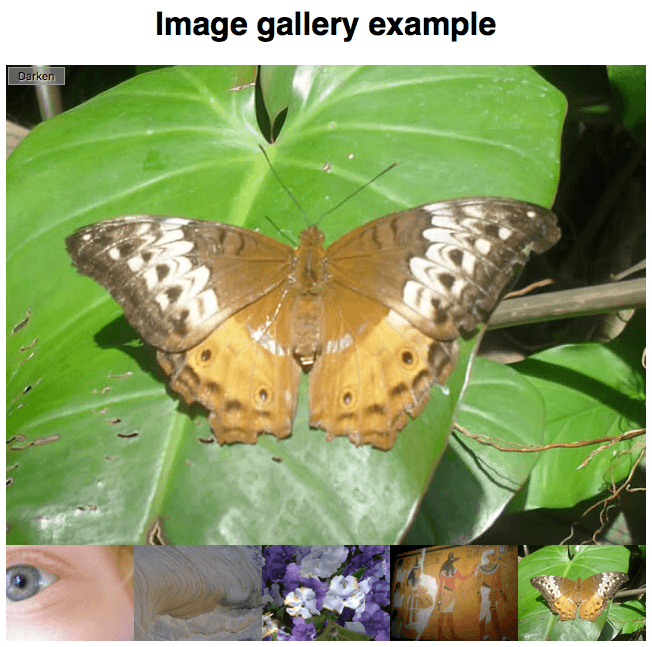
The most interesting parts of the example's CSS file:
- It absolutely positions the three elements inside the
full-img <div>— the<img>in which the full-sized image is displayed, an empty<div>that is sized to be the same size as the<img>and put right over the top of it (this is used to apply a darkening effect to the image via a semi-transparent background color), and a<button>that is used to control the darkening effect. - It sets the width of any images inside the
thumb-bar <div>(so-called "thumbnail" images) to 20%, and floats them to the left so they sit next to one another on a line.
Your JavaScript needs to:
- Declare a
constarray listing the filenames of each image, such as'pic1.jpg'. - Declare a
constobject listing the alternative text for each image. - Loop through the array of filenames, and for each one, insert an
<img>element inside thethumb-bar <div>that embeds that image in the page along with its alternative text. - Add a click event listener to each
<img>inside thethumb-bar <div>so that, when they are clicked, the corresponding image and alternative text are displayed in thedisplayed-img <img>element. - Add a click event listener to the
<button>so that when it is clicked, a darken effect is applied to the full-size image. When it is clicked again, the darken effect is removed again.
To give you more of an idea, have a look at the finished example (no peeking at the source code!)
Steps to complete
The following sections describe what you need to do.
Declare an array of image filenames
You need to create an array listing the filenames of all the images to include in the gallery. The array should be declared as a constant.
Looping through the images
We've already provided you with lines that store a reference to the thumb-bar <div> inside a constant called thumbBar, create a new <img> element, set its src and alt attributes to a placeholder value xxx, and append this new <img> element inside thumbBar.
You need to:
- Put the section of code below the "Looping through images" comment inside a loop that loops through all the filenames in the array.
- In each loop iteration, replace the
xxxplaceholder values with a string that will equal the path to the image and alt attributes in each case. Set the value of thesrcandaltattributes to these values in each case. Remember that the image is inside the images directory, and its name ispic1.jpg,pic2.jpg, etc.
Adding a click event listener to each thumbnail image
In each loop iteration, you need to add a click event listener to the current newImage — this listener should find the value of the src attribute of the current image. Set the src attribute value of the displayed-img <img> to the src value passed in as a parameter. Then do the same for the alt attribute.
Alternatively, you can add one event listener to the thumb bar.
Writing a handler that runs the darken/lighten button
That just leaves our darken/lighten <button> — we've already provided a line that stores a reference to the <button> in a constant called btn. You need to add a click event listener that:
- Checks the current class name set on the
<button>— you can again achieve this by usinggetAttribute(). - If the class name is
"dark", changes the<button>class to"light"(usingsetAttribute()), its text content to "Lighten", and thebackground-colorof the overlay<div>to"rgb(0 0 0 / 50%)". - If the class name is not
"dark", changes the<button>class to"dark", its text content back to "Darken", and thebackground-colorof the overlay<div>to"rgb(0 0 0 / 0%)".
The following lines provide a basis for achieving the changes stipulated in points 2 and 3 above.
btn.setAttribute("class", xxx);
btn.textContent = xxx;
overlay.style.backgroundColor = xxx;